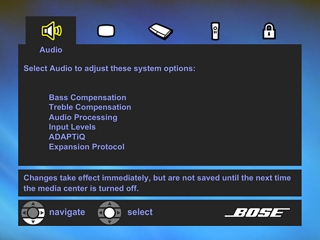You might already have a high-definition DVD player, cable/satellite box or some other audio/video device connected to your TV. To have the sound from that device play through your Bose® system, you will need to make audio connections and keep the current video connections as you have them.
Applies to:
- Lifestyle® 48 Series IV DVD home entertainment system
- Lifestyle® 48 Series III DVD home entertainment system
- Lifestyle® 38 Series III DVD home entertainment system
- Lifestyle® 38 Series IV DVD home entertainment system
- Lifestyle® 35 Series IV DVD home entertainment system
- Lifestyle® 18 Series II DVD home entertainment system
- Lifestyle® 18 Series III DVD home entertainment system
- Lifestyle® 28 Series II system
- Lifestyle® 28 Series III DVD home entertainment system
- Lifestyle® 35 Series II DVD home entertainment system
- Lifestyle® 35 Series III DVD home entertainment system
- Lifestyle® 38 DVD home entertainment system
- Lifestyle® 48 DVD home entertainment system
There are three possible output connections on your audio/video device.
If your device has all three options, choose either digital coax or optical for the best audio quality.
You must now make your audio connections from the same connected device to the Bose media centre.
On the back of your audio device, insert one end of the RCA plugs into the AUDIO OUT jacks. The jacks are white for left and red for right
On the Bose remote, press Aux. The Lifestyle® display will show "Aux" as the selected source of audio
Turn on your audio device, press play and turn the volume up to approximately 90% of its capacity
On the remote, use VOLUME + and - to control the overall sound of your product
Note: If another device occupies the Aux input, use any other available input on the back of the Bose media centre and select that source.
On the back of your audio device, insert one end of the digital coax cable to digital AUDIO OUT. This might be marked as S/PDIF
Insert the other end of the digital coax cable into the black Aux Audio IN jacks on the Bose media centre. This is the bottom jack marked D for digital
On the Bose remote, press Aux. The Lifestyle® display will show "Aux" as the selected source of audio
On the remote, use VOLUME + and - to control the overall sound of your product
Note: A digital signal will override an analogue signal when connected to the same input.
Some optical cables come with a protective cover. Make sure to remove this cover before making your connections.
On the back or your audio device, insert one end of the optical cable to the "Optical Out" or "Digital Audio" output
Insert the other end of the optical cable into the Optical IN jack on the Bose media centre. This is the optical input on the left
Turn on your TV and choose the correct input to see the Bose system menu on your TV screen. You will need to have a video cable connected from the Bose system to the TV in order to proceed
Use the RIGHT ARROW to highlight the "MEDIA CENTRE" icon
Use the DOWN ARROW to highlight "OPTICAL SOURCE"
Press the RIGHT ARROW to highlight the options
Use the UP ARROW and DOWN ARROW to select "Aux"
Press ENTER to confirm your choice, and then press EXIT to leave the system menu
On the Bose remote, press Aux. The Lifestyle® display will show "Aux" as the selected source of audio
Use VOLUME + and - to control the overall sound of your product
Note: A digital signal will override an analogue signal when assigned to the same input.