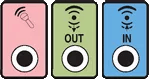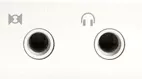Back to article
3348
Connecting headphones to your system
You can connect headphones to your system for situations when low volume listening is needed. This can be useful, for example, to listen to audio at night without disturbing others in your home with the sound from your speakers.
The airline adapter might not work with all in-flight audio systems.
Since the audio connections on in-flight entertainment systems can vary, the dual-plug airline adapter for your product might not plug-in. However, 1/8" (3.5 mm) connections are common and don't require an adapter. (Note: The quality of audio provided in-flight can vary.)
Connecting your headphones to a computer.
Insert the headphone cable connector into the 1/8-inch (3.5 mm) audio output jack on the computer. Here are some tips for finding the correct jack:
- It might be labelled Audio Out, Line Out or Headphones. It could also have a headphones icon or an icon of an arrow pointing out of a circle
- On PCs, it is typically a green colored jack
- On Macs, it is typically a jack labelled with a headphones icon
Connecting your headphones to a portable audio device.
Insert the headphone connector into the 1/8-inch (3.5 mm) headphone input on the portable audio device. For more information refer to the device manufacturer.
To connect to a device with a 1/4" (6.35 mm) headphone jack, use an adapter.
If the device to which you want to connect has a larger 1/4" (6.35 mm) jack as compared to the 1/8" (3.5 mm) plug on your headset, use a 1/8" (3.5 mm) to 1/4" (6.35 mm) stereo adapter.
Connecting headphones to a Wave system
Insert the headphone connector into the 1/8-inch headphone input on the back of the radio. Note: Connecting headphones mutes the speakers.
Connecting headphones to a Lifestyle DVD system.
Insert the headphone connector into the 1/8-inch headphone jack on the right side of the media center. Please note: connecting headphones mutes the speakers
Connecting headphones to a Lifestyle single-CD system.
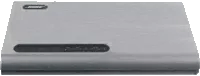 |
If the entire top of the music center console opens:
|
 |
If only the right top of the music center console opens:
|
Connecting headphones to an Acoustic Wave music system II.
- Insert the headphone connector into the 1/8-inch headphone input on the back of the radio
- Using the system control panel, set the audio output to "Headphones"
- Press and hold Menu until "–SETUP MENU–" is displayed
- Press Options until "HEADPHONES JACK:" is displayed
- Press Adjust to change the setting to HEADPHONES
- Press any button other than Menu or Play Mode to exit the setup menu. The system will automatically exit the setup menu after 10 seconds of inactivity
Determine how the supplied dual plug adapter should be used.
The dual-plug adapter lowers the volume levels of strong audio output signals that are common on airline systems. Notice the jack configurations shown below. Instructions below each image tell you how to connect to each type of jack

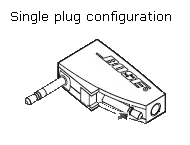
A single 1/8-inch (3.5 mm) output jack, found on most portable sources: Pivot the movable plug so that it snaps in place against the adapter body. Plug the headphone cord into the adapter and insert it into the output jack. If the volume level is too low, remove the adapter and plug the headphone cord directly into the output jack
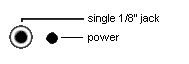
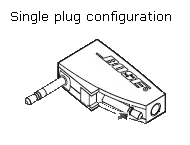
One 1/8-inch (3.5 mm) jack and one power jack: Pivot the movable plug so that it snaps in place against the adapter body. Plug the headphone cord into the adapter and insert it into the 1/8-inch output jack. The smaller, power jack used for other types of headsets does not need a connection. If the volume level is too low, remove the adapter and plug the headphone cord directly into the 1/8-inch output jack
Regardless of adapter position or use nothing should be connected to the 2.5 mm power jack, including any adapters for various phones. Doing so may cause damage to the headset. There is also the possibility of personal injury
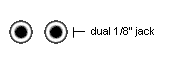
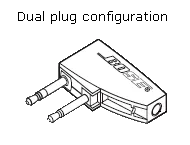
Two 1/8-inch (3.5 mm) jacks: Plug the headphone cord into the dual plug adapter and insert it into the dual output jacks
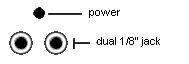
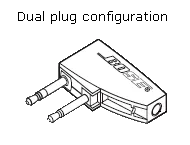
One power jack and two 1/8-inch (3.5 mm) jacks: Plug the headphone cord into the dual plug adapter and insert it into the two 1/8-inch output jacks. The smaller, power jack used for other types of headsets does not need a connection
When removing a jack or adapter, grab it at its base and gently pull it away from the connection (do not pull the cord)
Regardless of adapter position or use nothing should be connected to the 2.5 mm power jack, including any adapters for various phones. Doing so may cause damage to the headset. There is also the possibility of personal injury.

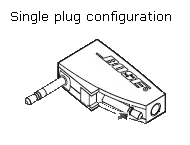
A single 1/8-inch (3.5 mm) output jack, found on most portable sources: Pivot the movable plug so that it snaps in place against the adapter body. Plug the headphone cord into the adapter and insert it into the output jack. If the volume level is too low, remove the adapter and plug the headphone cord directly into the output jack
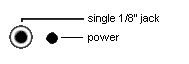
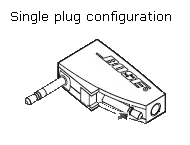
One 1/8-inch (3.5 mm) jack and one power jack: Pivot the movable plug so that it snaps in place against the adapter body. Plug the headphone cord into the adapter and insert it into the 1/8-inch output jack. The smaller, power jack used for other types of headsets does not need a connection. If the volume level is too low, remove the adapter and plug the headphone cord directly into the 1/8-inch output jack
Regardless of adapter position or use nothing should be connected to the 2.5 mm power jack, including any adapters for various phones. Doing so may cause damage to the headset. There is also the possibility of personal injury
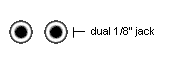
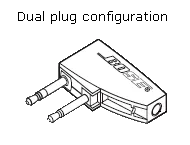
Two 1/8-inch (3.5 mm) jacks: Plug the headphone cord into the dual plug adapter and insert it into the dual output jacks
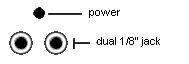
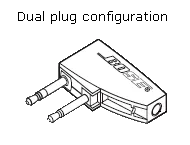
One power jack and two 1/8-inch (3.5 mm) jacks: Plug the headphone cord into the dual plug adapter and insert it into the two 1/8-inch output jacks. The smaller, power jack used for other types of headsets does not need a connection
When removing a jack or adapter, grab it at its base and gently pull it away from the connection (do not pull the cord)
Regardless of adapter position or use nothing should be connected to the 2.5 mm power jack, including any adapters for various phones. Doing so may cause damage to the headset. There is also the possibility of personal injury.
Connecting headphones to a Lifestyle multi-CD system.
 |
If the system is operated by a white remote control:
|
 |
If the system is operated by a touch-screen controller:
|
Connecting headphones to a Lifestyle system with an MC-1 media console.
Insert the headphone connector into the 1/8-inch headphone jack on the right side of the media console. Connecting headphones mutes the speakers.
Was this article helpful?
Thank you for your feedback!