Back to article
3328
No audio from product
If your product seems to be set up properly but does not produce sound, try the following:
Be sure the audio cable plugged in to your headset hangs straight down from the earcup.
While wearing your headset, the audio cable connected to the earcup should hang straight down. If the cable exits the earcup at an angle, it might not be making a proper connection to the earcup. Check that the cable is connected to your headset as shown below.
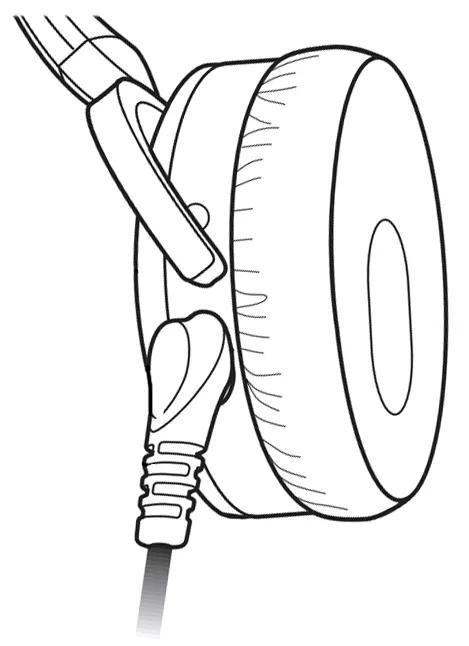
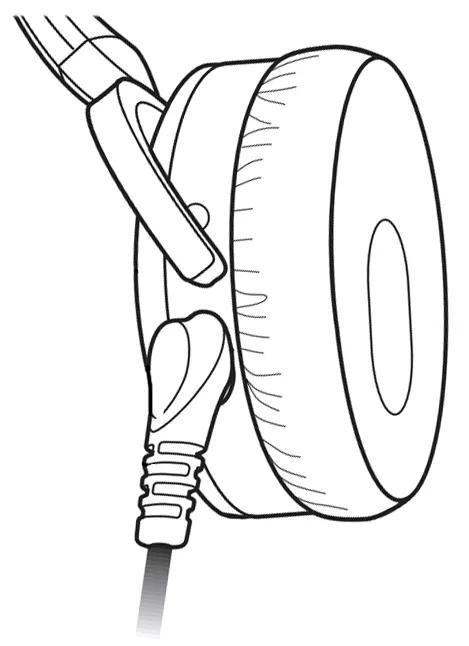
Check the volume level on the source.
Its possible the volume is too low or muted. Increase the volume gradually
Reboot the connected device.
Electronics might need to be reset from time-to-time—much like rebooting a computer. Power off the device, then power it back on and try again.
See if the light is lit on the right earcup.
To produce sound and cancel noise, they headset must be powered on. Flip the switch on the right earcup to the on position: If the red light does not turn on, see No power.
Check the condition of the headphone cable.
If the plug or any part of the cable is damaged, replace the headphone cable.
Remove and reseat the input cable at both ends.
For the best sound quality the input cable must be securely connected at both ends. This may require an extra amount of pressure to properly seat the cable into the earcup. Carefully, but firmly, press the connector into its socket at the earcup.
Try a different app.
If the issue only occurs with a particular app, it is likely related to the app or app settings.
Try connecting the headset to a different device.
If the headset works with one device but not another (with or without an adapter), there may be a compatibility issue with that particular device.
If connected, bypass any adapters or extension cables.
If your product connects to the device using an extension cable or adapter, disconnect the extension cable or adapter to determine if the issue is related to it.
Your product may need service.
If the steps provided do not resolve your issue, your product may need service. Follow the link below for more information on how to service your product. Depending on your product and region, you will be provided a contact number or the ability to setup service online.
Click here to start service
Click here to start service
Was this article helpful?
Thank you for your feedback!

